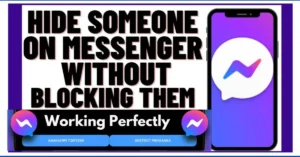It can be difficult to manage social relationships and preserve privacy in the digital age. One of the most widely used messaging programs, Facebook Messenger, has several features that let users customize their communication experience.
One such feature on Messenger is the ability to manage your contacts and discussions covertly by hiding someone without blocking them.
This method keeps your Messenger conversations private and structured while helping you steer clear of unpleasant social situations.
Finding out how to hide someone on Messenger without blocking them can help keep a civil and well-balanced online presence, whether your goal is to reduce distractions or just clean up your chat list.
Why Hide on Messenger
a. Maintaining a Low Profile
You may want to maintain a low profile with certain contacts on Messenger without severing the connection entirely. Hiding someone provides a middle ground, allowing you to manage your visibility on the platform.
b. Preserving Connections
Unlike blocking, hiding someone on Messenger preserves your connection with the individual. You can still receive messages and interact with them while controlling the visibility of your online status.
The Difference Between Hiding and Blocking
a. Blocking Overview
Blocking someone on Messenger restricts them from sending you messages and seeing your online status. It’s a more decisive action that severs the digital connection.
b. Hiding Overview
Hiding someone on Messenger offers a subtler approach. While your interactions remain intact, you gain control over whether the contact sees your online status and when you were last active.
Steps to Hide Someone on Messenger
a. Accessing Messenger Settings
To hide someone on Messenger, open the app and navigate to your profile picture in the top left corner. From there, tap on “Privacy.”
b. Selecting “Active Status”
Within the Privacy settings, find the option for “Active Status.” Tapping on this option provides you with settings related to your online visibility.
c. Choosing Who Sees You
Under “Active Status,” you’ll find the option to choose who sees your active status. Here, you can customize the visibility for specific contacts, including the option to hide your status from certain individuals.
Balancing Act: Hiding vs. Open Visibility
a. Customizing Active Status
The customization options for Active Status allow you to balance visibility. You can choose to be visible to all contacts, visible to selected contacts, or completely invisible to everyone.
b. Real-Time Adjustments
The dynamic nature of hiding someone on Messenger means you can make real-time adjustments. If your preferences change, you can revisit the Active Status settings and modify visibility.
Effect on Chat Experience
a. Uninterrupted Messaging
Hiding someone on Messenger doesn’t interrupt your messaging experience. You can continue to receive and send messages to the contact without them being aware of your online status.
b. Last Active Status
While your active status is hidden, the contact will not see when you were last active on Messenger. This adds an extra layer of privacy to your interactions.
Considerations for Hidden Contacts
a. Respecting Privacy Choices
Just as you have the option to hide someone, it’s essential to respect the privacy choices of others. Be mindful of the fact that they may choose to hide their online status as well.
b. Open Communication
If hiding someone is driven by a need for privacy, consider communicating openly about your preferences. Establish clear communication channels that contribute to a more positive digital experience for both parties.
Conclusion
In the dynamic landscape of digital communication, the ability to hide someone on Messenger provides users with a nuanced approach to privacy.
Whether you are navigating personal boundaries, managing online visibility, or simply seeking a more discreet interaction, hiding on Messenger offers flexibility without severing connections.
So, take charge of your digital presence, customize your Active Status settings, and navigate Messenger with a tailored approach that aligns with your preferences.
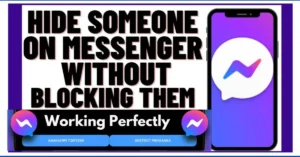
Frequently Asked Questions on How to Boost Your Facebook Marketplace Listing to Gain Sales
1. What is Facebook Marketplace Boosting?
Facebook Marketplace Boosting is a feature that allows you to promote your listings to reach a larger audience. By paying to boost your listing, it becomes more visible to potential buyers in your local area and can appear higher in search results.
2. How do I boost a listing on Facebook Marketplace?
To boost a listing:
- Open Facebook Marketplace and go to your listings.
- Select the listing you want to boost.
- Click the “Boost Listing” button.
- Choose your target audience, budget, and duration for the boost.
- Review your selections and click “Boost Now” to complete the process.
3. How much does it cost to boost a listing on Facebook Marketplace?
The cost of boosting a listing on Facebook Marketplace varies depending on your chosen budget and duration. You can set a daily budget as low as a few dollars, and the total cost will be calculated based on the number of days you choose to run the boost.
4. What are the benefits of boosting a listing on Facebook Marketplace?
Boosting a listing can:
- Increase visibility and reach a larger audience.
- Help your listing appear higher in search results.
- Improve the chances of selling your item quickly.
- Target specific demographics and locations to reach the right buyers.
5. How do I choose the right audience for my boosted listing?
When boosting a listing, you can choose your audience based on factors such as location, age, gender, and interests. To select the right audience:
- Think about the type of buyer who would be interested in your item.
- Use location targeting to reach buyers in your local area or regions where your item is in demand.
- Select age and gender demographics that align with your target buyers.
- Consider adding interests related to your item to reach more relevant audiences.
6. How long should I run my boosted listing?
The duration of your boosted listing depends on factors such as your budget and the urgency of selling your item. Common durations range from a few days to a week. Longer durations can increase visibility, but it’s important to balance cost with expected returns.
7. Can I edit my boosted listing after it’s live?
Yes, you can edit certain aspects of your boosted listing after it’s live, such as the budget and duration. However, changes to the actual content of the listing, like the title, description, or images, may require you to cancel the current boost and create a new one.
8. How can I track the performance of my boosted listing?
Facebook provides insights and analytics for your boosted listings. You can track metrics such as:
- Impressions (how many times your listing was shown).
- Clicks (how many people clicked on your listing).
- Engagement (comments, shares, and messages related to your listing). These insights help you understand the effectiveness of your boost and make adjustments as needed.
9. What type of listings benefit most from boosting?
Boosting can be particularly beneficial for:
- High-demand items that need more visibility.
- Unique or niche products that need to reach a specific audience.
- Listings that have been active for a while without much interest.
- Seasonal or time-sensitive items that need to sell quickly.
10. Are there any tips for creating an effective boosted listing?
To create an effective boosted listing:
- Use high-quality, clear photos of your item from multiple angles.
- Write a detailed and accurate description, highlighting key features and benefits.
- Set a competitive price based on market research.
- Respond promptly to inquiries and engage with potential buyers.
- Regularly update your listing with new information or discounts to maintain interest.